1. Use a Elevated Command Prompt shortcut.That's it,
OR
2. Open the Start Menu.
3. Click on All Programs and Accessories, then right click on Command Prompt and click on Run as administrator. (see screenshot below)
OR
4. Open the Start Menu.
5. In the Start Menu search box area, type cmd and press CTRL+SHIFT+ENTER.
OR
6. Open the Start Menu.
7. In the Start Menu search box area type cmd, then right click on cmd.exe (at top), and click on Run as administrator. (see screenshot below)
Tip
- If you are in a administrator account and get a log in prompt after doing any of the above steps, then click on the Cancel button and repeat the above step again. This will only do this for the very first time you try to open a elevated command prompt in Windows 7.
- If you are in a standard account, then you will need to type in the administrator's password to elevate the command prompt.
source: http://www.sevenforums.com/tutorials/783-elevated-command-prompt.html
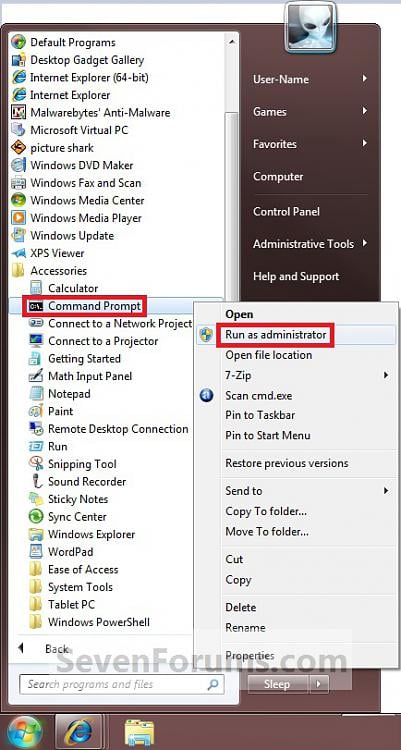


No comments:
Post a Comment