Saturday, September 4, 2010
Workaround for iPAD "Unable to purchase" when updating Apps
I think it was a EULA issue . I simply reset my iPad by holding the home and power buttons, then sliding the on-screen power switch that appeared. I let it boot down for a couple of minutes, fired it back up and retried my AppStore download. The software asked me to accept the new licensing agreement and it worked from there.
How To Check Mac OSX Version
Step 1: Find Your Mac OS X Version
The first step in securing your Mac is to know what OS version is installed. Although portions of this document are applicable for older Mac OS X versions, this was written with Mac OS X 10.5 and 10.6 in mind. Use the following steps to find your Mac OS X version.- From the Apple menu, select About This Mac.
- The version number will appear in the window.
How to upgrade the MacBook Air (MBA) to Snow Leopard (Mac OSX 10.6.xx)
I have to say that my experience upgrading both my Macs to Snow Leopard has been mixed. It was easy as clicking the Install button on the iMac, it was a nightmare on the Macbook Air.
First I used the Remote CD installation process, started the Macbook Air, mounted the remote CD from the iMac and proceeded to run the “Install Mac OSX.app”. After agreeing to the license agreement the installation utility told me that the disk did not have enough free space. Despite the fact that the disk had 21Gb of free space!
After some digging I found out that PGP Whole Disk Encryption is not compatible with Snow Leopard, and PGP advised users to decrypt the disk before upgrading.
So I decrypted the disk and restarted the Installation process, only to find out a new error! Damn.
The install app now told me that the Machintosh HD, the only disk, in my Macbook Air, was not a bootable disk and could not install to it. I did some more web searching and some people reported the error to related to the partition format, not being GUID.
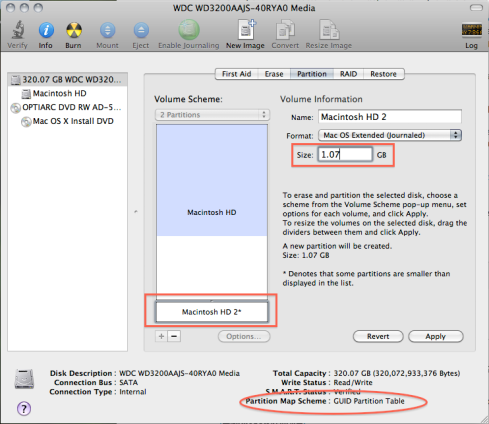 I checked with Disk Util and it was indeed GUID. So using Disk Util I added a new partition with 1Gb, using the free space, this procedure rewrote the new partition table to disk and after I was able to finally install Snow Leopard.
I checked with Disk Util and it was indeed GUID. So using Disk Util I added a new partition with 1Gb, using the free space, this procedure rewrote the new partition table to disk and after I was able to finally install Snow Leopard.
When Snow Leopard was installed I used Disk Util again to delete the 1Gb partition and recover the disk space.
If Disk Utility gives you disk verification errors, you need to repair those before resizing your partitions. If you repair the disk multiple times and it still gives you the same errors then you should run the Remote Install Mac OS X application on another Mac. If you only have a Windows as a second computer check this the “How to use Remote Disc” article on Apple’s support site.
Boot your MacBook Air directly into the Snow Leopard CD. Just start the Air and hold the option key until you see the list of disks you have to boot from. If the Remote Install Mac OS X application is running on your other computer the Snow Leopard will show up here.
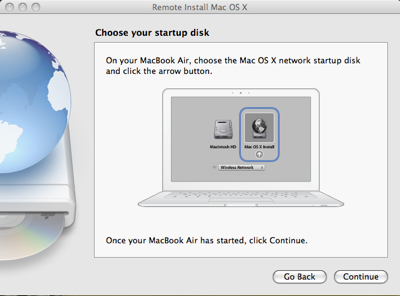
source: http://bigdiver.wordpress.com/2009/09/08/upgrading-the-macbook-air-to-snow-leopard-mac-osx-10-6/
First I used the Remote CD installation process, started the Macbook Air, mounted the remote CD from the iMac and proceeded to run the “Install Mac OSX.app”. After agreeing to the license agreement the installation utility told me that the disk did not have enough free space. Despite the fact that the disk had 21Gb of free space!
After some digging I found out that PGP Whole Disk Encryption is not compatible with Snow Leopard, and PGP advised users to decrypt the disk before upgrading.
So I decrypted the disk and restarted the Installation process, only to find out a new error! Damn.
The install app now told me that the Machintosh HD, the only disk, in my Macbook Air, was not a bootable disk and could not install to it. I did some more web searching and some people reported the error to related to the partition format, not being GUID.
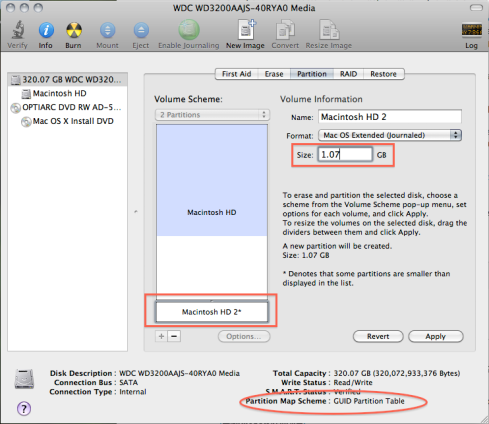
When Snow Leopard was installed I used Disk Util again to delete the 1Gb partition and recover the disk space.
If Disk Utility gives you disk verification errors, you need to repair those before resizing your partitions. If you repair the disk multiple times and it still gives you the same errors then you should run the Remote Install Mac OS X application on another Mac. If you only have a Windows as a second computer check this the “How to use Remote Disc” article on Apple’s support site.
Boot your MacBook Air directly into the Snow Leopard CD. Just start the Air and hold the option key until you see the list of disks you have to boot from. If the Remote Install Mac OS X application is running on your other computer the Snow Leopard will show up here.
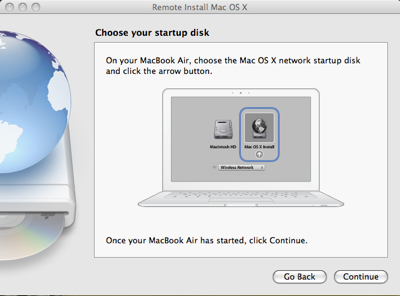
source: http://bigdiver.wordpress.com/2009/09/08/upgrading-the-macbook-air-to-snow-leopard-mac-osx-10-6/
Subscribe to:
Posts (Atom)