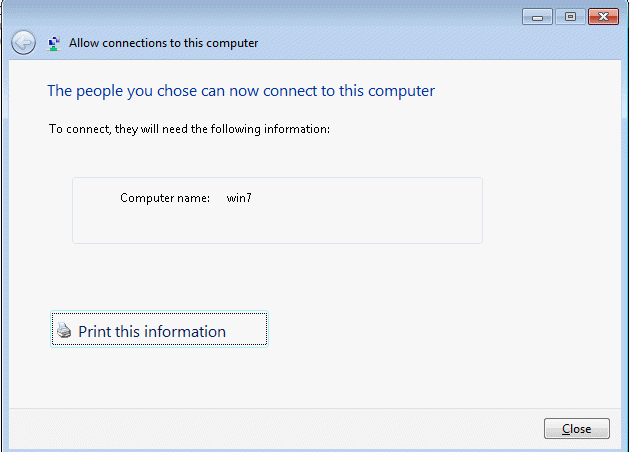- Open Network Connections by typing net in the Start and select View network connections or ncps.cpl. You may also Open the Network Connections from Open Network and Sharing Center>Change adapter settings.
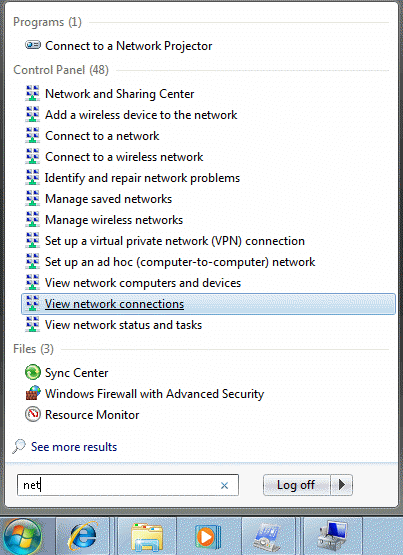
第二步:然后在菜单栏(如果没有看到菜单栏,请按下键盘上的Alt按键,即可显示菜单栏)点击文件,点新建传入连接(VPN代理服务器的关键就在这里了!)
2. Press Alt and click File, and then click New Incoming Connection.

第三步:选择允许使用VPN连接到本机的用户,如果用户还未创建,请点击添加用户,选择用户连接的方式,我这里出现的只有一项通过Internet,如果你的显示多项,请选择正确的方式,或者一一尝试,接着设置网络参数,如果对方连接后可以使用本地网络的DHCP服务器,那么可以忽略本操作,如果本地网络没有DHCP服务器,必须就必须设置一下,请点击Internet 协议版本 4(TCP/IP),点属性按钮,选择指定IP地址,比如我的IP是192.168.1开头的,那么这里设置一个没有被使用的IP段即可,比如从192.168.1.200到192.168.1.210。设置后请按确定,然后点击允许访问,到此,Windows Vista架设VPN服务器(VPN代理服务器)的方法就结束了,如果没有猜错,此文章应该也能用于Windows 7。
最后需要备注:如果你的电脑开启了防火墙,必须开启1723端口方可让外部用户连接进来!我这里只讲解Windows Vista自带防火墙的设置,其它的防火墙请自行联系官方
点开始菜单,点控制面板,点Windows 防火墙,点更改设置,点例外选项卡,点添加端口,名称可自行设置,我这里输入的是VPN Server,端口号输入1723然后点确定,即可完成设置
3. In Who may connect to this computer, add or select the users you will allow them to access your computer.
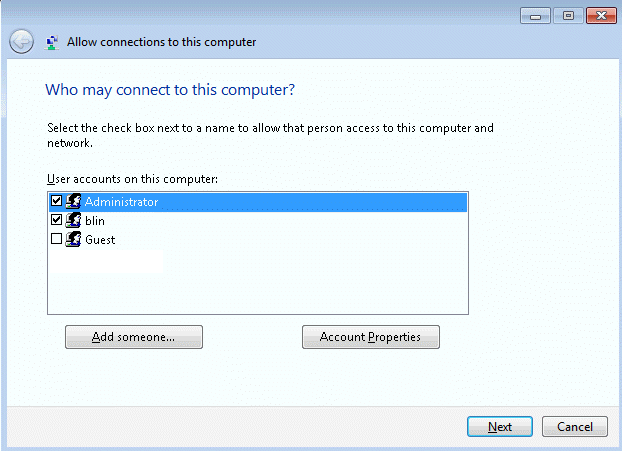
4. In How will people connect screen, check Through the Internet if this is only conenction.
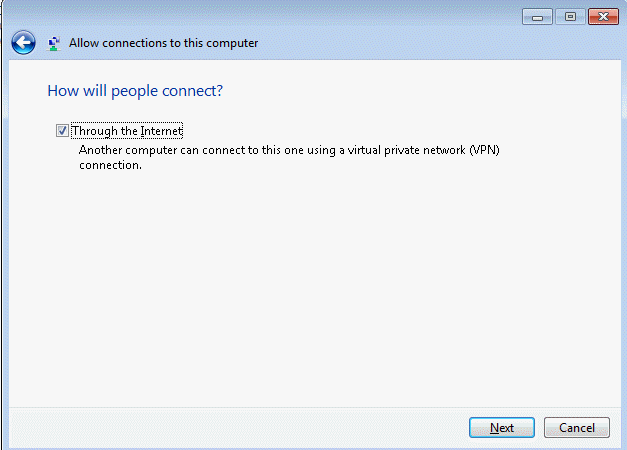
5. Select type of network software and click Allow access.
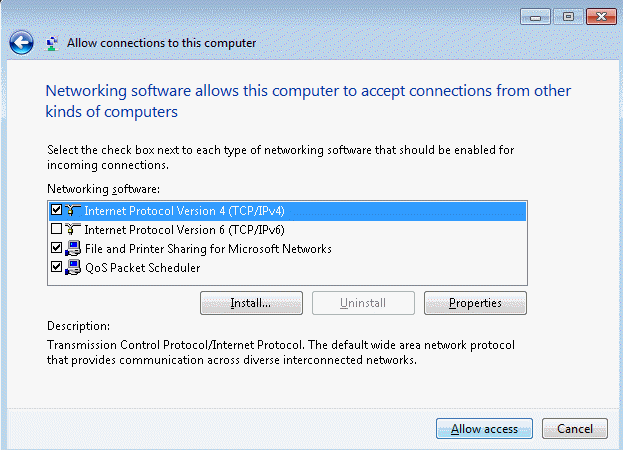
6. Finish the incoming VPN setup and it is ready to access.