选择SHORT RATIO比较高的个股
1. 等大盘大跌时,该股不跌或小跌
2. 无量连续小涨
你就大胆买来等着哪一天天量大涨后就抛掉。
Monday, May 7, 2012
How to move MailArchiva and its data from one server to another
These instructions describe how to move MailArchiva and its data from one server to another
Directories#
There is no complex database replication procedure to perform. Copying
MailArchiva from one machine to another is as simple as copying a few
directories over to another machine (almost!).
(1) Install a clean copy of MailArchiva on the new server.
(2) Copy the following directories & files from the old server to the new server
Server Configuration#
C:\Program Files\MailArchiva\server\webapps\ROOT\WEB-INF\conf\* (windows)
/usr/local/mailarchiva/server/webapps/ROOT/WEB-INF/conf/* (linux)
Logging Configuration#
C:\Program Files\MailArchiva\server\webapps\ROOT\WEB-INF\classes\log4j.xml (windows)
/usr/local/mailarchiva/server/webapps/ROOT/WEB-INF/classes/log4j.xml
License File (EE only)#
C:\Program Files\MailArchiva\server\webapps\ROOT\WEB-INF\classes\license.lic (windows)
/usr/local/mailarchiva/server/webapps/ROOT/WEB-INF/classes/license.lic
Audit & Log Files#
C:\Program Files\MailArchiva\server\logs\* (windows) /usr/local/mailarchiva/server/logs/* (linux)
C:\Program Files\MailArchiva\server\webapps\ROOT\WEB-INF\logs\* (windows)
/usr/local/mailarchiva/server/webapps/ROOT/WEB-INF/logs/* (linux)
C:\Program Files\MailArchiva\server\webapps\ROOT\WEB-INF\logs\index\* (windows)
/usr/local/mailarchiva/server/webapps/ROOT/WEB-INF/logs/index* (linux)\
Volumes#
Copy all files in all volume store paths and index paths
(copying indexes over is optional)
Since there are potentially a large number of files in the store path,
on Linux when using the cp command you may receive the errors "too many
arguments"
To workaround this, follow one of the methods in the following article: http://www.linuxjournal.com/article/6060
source: http://itdnext.blogspot.ca/2012/04/how-to-move-mailarchiva-and-its-data.html
Test Connection failes with an authorization warning
The problem
When you create a new website in IIS 7 and choose to "Test Settings", or when you do this on an existing website, you are prompted with an error. And this happens without you doing anything wrong, you just accepts the default values. The error is:
Cannot verify access to path
The server is configured to use pass-through authentication with a
built-in account to access the specified physical path. However, IIS
Manager cannot verify whether the built-in account has access. Make sure
that the application pool identity has Read access to the physical
path. If this server is joined to a domain, and the application pool
identity is NetworkService or LocalSystem, verify that \$ has Read access to the physical path. Then test these settings again.
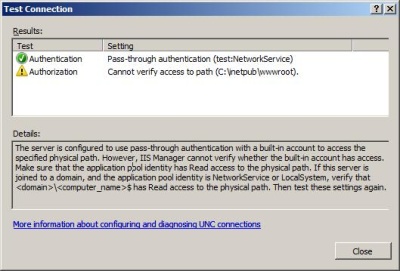
The explanation
You see this error message (actually it is a warning message) because you have choosen to use pass-through authentication. In this situation, the application pool is run under a low-privileged built-in account, usally Network Service, or ApplicationPoolIdentity. IIS cannot verify that the built-in account has proper settings, this can only be done at run-time.In addition to this, the "Test Settings" process does not know which user you have authenticated as. So basically, you need to verify that the application pool identity has read access to the files and configuration files. You also need to make sure that the application identity has proper security settings.
So in most situations, you can safely ignore the warning message, because on a default setup, all the permission settings are correct.
Solution:
1- Open IIS 7.0
2- Select Default Web Site and Right-Click on it
3- Select Add Application... or Add Virtual Directory...
4- Select Contact as..
5- Change Path credentials: from Application user (pass-through authentication) to Specific user:
6- Add a Admin User with password like COMPUETRNAME\Administrator User
Additional information
If you set up the application pool to use a custom identity, you will not see this warning message. But, do not do this with the purpose of getting rid of the warning, since the warning may not mean anything to you.source: http://www.it-notebook.org/iis/article/test_connection_authorization_failed.htm
http://amastaneh.blogspot.ca/2011/04/authorization-cannot-verify-access-to.html
Subscribe to:
Comments (Atom)
