Ebooks are usually in the PDF format, so it would be useful if you could bookmark a page on a PDF file you are reading, just like you bookmark a page in a real book. That can be done in Acrobat Reader with a small hack. Now Acrobat Reader is such a resource hog that you might not want to use it. Even I don't use it. Recently, I wrote about another PDF reader, the Adobe Reader Lite which is much faster and lighter than the original version. This hack works with the Lite version too.
Download Bookmark JavaScript for Acrobat Reader. Unzip it, and then copy it into your Acrobat Reader JavaScript's directory (/Adobe/Reader 8.0/Reader/Javascripts). Now open any PDF file with Acrobat Reader or Acrobat Reader Lite. Scroll a few pages and then open the View menu. Here you will find 4 new options - Bookmark this page, Go to bookmark, Remove bookmark and Clear bookmarks. (Note: you can't see the bookmark items when a PDF file is opened to the first page. You have to get to at least the second page for the bookmark items to become visible). The items are self explanatory. You can create as many bookmarks you want in a single PDF file. "Remove bookmark" will allow you to remove a single bookmark and "Clear bookmarks" wipes out all the bookmarks.
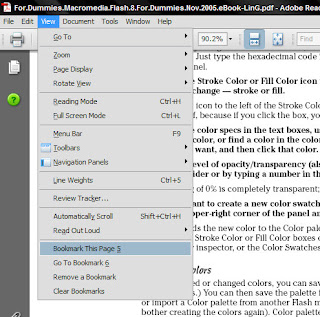
The bookmarks created by this JavaScript aren't PDF bookmarks that get saved with the document. They behave more like web browser bookmarks in that they enable you to quickly return to a specific PDF page.
No comments:
Post a Comment