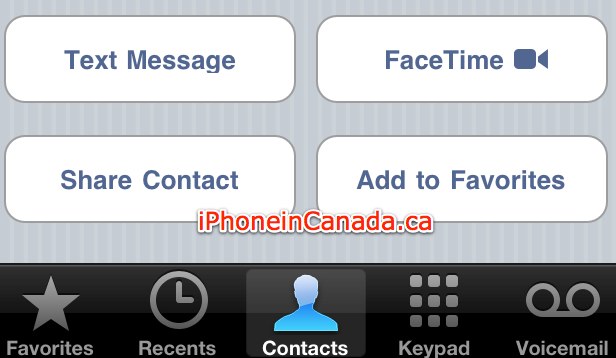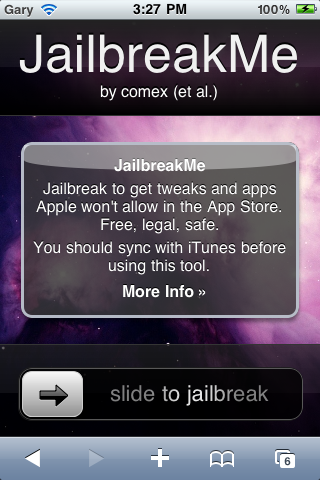鸡生蛋, 鸡也拉屎,但你肯定只吃蛋,不吃屎的.对鸡如此,对人亦然:
每个出色的人,都會生蛋,也會拉屎.
例如他很会开公司,那你就买他家股票来赚钱,至于他亂說 話,你就不用学.你最要紧是多吃鸡蛋,少理鸡屎,吸取营养,壮大自己.
很多人放着蛋不吃,整天追究屎,难道你靠吃屎能变壮大?
Thursday, August 5, 2010
Wednesday, August 4, 2010
顺口溜:世界9国的军力
1、美国人的实力:想打谁就打谁
2、英国人的实力:美国打谁我打谁
3、俄罗斯的实力:谁骂我我打谁
4、法国人的实力:谁打我我打谁
5、中国人的实力:谁打我我骂谁
6、日本人的实力:谁打我我让美国打谁。
7、韩国人的实力:谁打我我和美国一块演习。
8、以色列的实力:谁心里想打我我就打谁
9、朝鲜人的实力:谁让我心里不痛快我就打韩国
2、英国人的实力:美国打谁我打谁
3、俄罗斯的实力:谁骂我我打谁
4、法国人的实力:谁打我我打谁
5、中国人的实力:谁打我我骂谁
6、日本人的实力:谁打我我让美国打谁。
7、韩国人的实力:谁打我我和美国一块演习。
8、以色列的实力:谁心里想打我我就打谁
9、朝鲜人的实力:谁让我心里不痛快我就打韩国
How to Send Money to China
Many individuals and students in the United States have friends, family or business associates in the People's Republic of China. Often, these individuals need to transfer funds between the United States and China. Learn how to send money to China securely and efficiently from the United States.
Things You'll Need:
•SWIFT number for the Chinese bank (optional)
•Financial information (such as bank account number) for the individual to whom you are sending funds
•Contact information for the bank in China
1.Step 1
Contact the Bank of China's U.S. branch (based in New York City) at (212) 935-3101 or online (see Resources). Request that the bank transfer funds through the Global Payment System. Your money will be sent to your Chinese recipient within one business day. Likewise, individuals in China can send money to you in the United States. You will need to mail the Bank of China a certified check or send the money electronically. For electronic transfers, the bank's SWIFT number is BKCHUS33. You may also use the ABA system (#026003269) to send money.
2.Step 2
Consider using a third-party money transferring service to send money to China. Financial institutions that service China include MoneyGram and iKobo Money Transfer (see Resources). These services function much like traditional money orders, albeit on an international scale. You will need to deposit money into an account with the respective service. Then, you'll be provided a reference number which you give to the recipient in China who can then use the number to collect the money you've sent.
3.Step 3
Send the money directly to a Chinese bank from your U.S. bank account . Contact the individual in China to whom you wish to send money and ask them for the SWIFT number for the Chinese bank that they use. You will also need the Chinese bank's name, phone number and mailing address. Request that your U.S. bank wire money to the Chinese bank using the information you provide. Due to the international nature of your wire request, your bank may charge you a transaction fee.
4.Step 4
Write a personal check and mail it to the individual in China. Most national Chinese banks are able to cash and process U.S. checks, though the transaction fee may add significant costs to the process
Things You'll Need:
•SWIFT number for the Chinese bank (optional)
•Financial information (such as bank account number) for the individual to whom you are sending funds
•Contact information for the bank in China
1.Step 1
Contact the Bank of China's U.S. branch (based in New York City) at (212) 935-3101 or online (see Resources). Request that the bank transfer funds through the Global Payment System. Your money will be sent to your Chinese recipient within one business day. Likewise, individuals in China can send money to you in the United States. You will need to mail the Bank of China a certified check or send the money electronically. For electronic transfers, the bank's SWIFT number is BKCHUS33. You may also use the ABA system (#026003269) to send money.
2.Step 2
Consider using a third-party money transferring service to send money to China. Financial institutions that service China include MoneyGram and iKobo Money Transfer (see Resources). These services function much like traditional money orders, albeit on an international scale. You will need to deposit money into an account with the respective service. Then, you'll be provided a reference number which you give to the recipient in China who can then use the number to collect the money you've sent.
3.Step 3
Send the money directly to a Chinese bank from your U.S. bank account . Contact the individual in China to whom you wish to send money and ask them for the SWIFT number for the Chinese bank that they use. You will also need the Chinese bank's name, phone number and mailing address. Request that your U.S. bank wire money to the Chinese bank using the information you provide. Due to the international nature of your wire request, your bank may charge you a transaction fee.
4.Step 4
Write a personal check and mail it to the individual in China. Most national Chinese banks are able to cash and process U.S. checks, though the transaction fee may add significant costs to the process
iPhone 4: FaceTime Video Calling Mini Review
One of the major features introduced with the newest iPhone 4 is the ability to have two way video calling, which Apple calls FaceTime. This new feature allows two iPhone 4 users to connect to each other through either the front or back cameras, over WiFi.
However, with the recent jailbreak release of JailbreakMe.com, users have been able to bypass that WiFi restriction and make FaceTime calls over 3G, anywhere, anytime.
Here are a few of my thoughts and discoveries while testing FaceTime over the past couple of days.
However, with the recent jailbreak release of JailbreakMe.com, users have been able to bypass that WiFi restriction and make FaceTime calls over 3G, anywhere, anytime.
Here are a few of my thoughts and discoveries while testing FaceTime over the past couple of days.
- There are two ways to start a FaceTime call:
- You can move your thumbnail screen icon to any corner of the screen during FaceTime. Just drag or flick to any corner.
- You can move between the front and back cameras by tapping the ‘camera’ icon.
- Rotating the phone to landscape will make you appear in landscape to your caller (Make sure portrait lock orientation is off).
- FaceTime calls run in the background when you press the Home button. Your screen pauses but audio continues. Just tap the top bar to continue.
- FaceTime missed calls appear in your Recent tab within Phone.
- Incoming calls show FaceTime on them.
Tuesday, August 3, 2010
End of Amnesia (Avoiding Divide By Zero Errors)
People often ask how to avoid divide by zero problems in their Reporting Services reports. Let's say you have a textbox that calculates profit margin via the expression:
If you take a look at the IIf function description in the Visual Basic documentation, you will see the following:
As an interesting side note, the Arithemtic Operators topic in the Visual Basic documentation seems to say that a DivideByZeroException is thrown for dividing by anything but the Double data type. I have not found this to be the case. Try this simple application in VB:
=Fields!Price.Value / Fields!Cost.ValueThis works fine unless a value in the Cost field is zero (and is not an integer or double), in which case you will get '#error' displayed in your report. This is because a divide by zero with a decimal field will throw an exception. This exception is caught by the report processing engine and #error is displayed. If you would rather have a string like "N/A" instead of #error, you might think about creating a Reporting Services expression using the IIf function:
=IIf(Fields!Cost.Value = 0, "N/A", Fields!Price.Value / Fields!Cost.Value)But when you preview the report, you still see #error in your report. What gives?
If you take a look at the IIf function description in the Visual Basic documentation, you will see the following:
As part of preparing the argument list for the call to IIf, the Visual Basic compiler calls every function in every expression. This means that you cannot rely on a particular function not being called if the other argument is selected by Expression.This means that even through the value for cost is zero, the error will still be generated. So how do you work around this? You have to force the expression evaluation to avoid the division with a nested IIf:
=IIf(Fields!Cost.Value = 0, "N/A", Fields!Price.Value / IIf(Fields!Cost.Value = 0, 1, Fields!Cost.Value))The nested IIf is evaluated first so that the divide by zero can be avoided but is not used by the outer expression if it is zero.
As an interesting side note, the Arithemtic Operators topic in the Visual Basic documentation seems to say that a DivideByZeroException is thrown for dividing by anything but the Double data type. I have not found this to be the case. Try this simple application in VB:
Dim a, b As IntegerYou will get "Infinity", despite what the documentation says. Anyway, the use of the expression above in your report will ensure that you will get the desired results, no matter what data type you are using.
a = 1
b = 0
MsgBox (a / b)
JailbreakMe.com All iOS Device Jailbreak Released for iPhone 4/3GS/3G
Whoa. This brings back some amazing memories. For those who used the original iPhone and remember using the jailbreak website JailbreakMe.com–it’s back! I used JailbreakMe.com to jailbreak my iPhone on 1.1.1 in December of 2007 (holy that was a long time ago!).
The site has been updated by @comex to jailbreak your iPhone 4/3GS/3G on iOS 4.0/4.1 and will even work for your iPad on iOS 3.2/3.2.1. All you have to do is visit the following website within mobile Safari on your iPhone:
http://www.jailbreakme.com (seems to be slammed right now by traffic)
The following mirror seems to be working: http://www.jailbreakme.modmyi.com/
I haven’t tried this yet. Use at your own risk of course.
Update 1: You can now proceed normally if you’re jailbreaking with JailbreakMe.com for the first time. MMS/Facetime has been fixed. If you are suffering from broken MMS/FaceTime, launch Cydia and download the updates. It’ll fix it right away.
Update 2: Stuck at the purple screen? Go to Settings–General–Reset–Reset Network Settings…then try again. Go to http://www.jailbreakme.modmyi.com/ , DONE. Just worked great on my iPhone 4.
Keep up with all the updates in this thread in the iPhoneinCanada.ca Forums!
The site has been updated by @comex to jailbreak your iPhone 4/3GS/3G on iOS 4.0/4.1 and will even work for your iPad on iOS 3.2/3.2.1. All you have to do is visit the following website within mobile Safari on your iPhone:
http://www.jailbreakme.com (seems to be slammed right now by traffic)
The following mirror seems to be working: http://www.jailbreakme.modmyi.com/
I haven’t tried this yet. Use at your own risk of course.
Update 1: You can now proceed normally if you’re jailbreaking with JailbreakMe.com for the first time. MMS/Facetime has been fixed. If you are suffering from broken MMS/FaceTime, launch Cydia and download the updates. It’ll fix it right away.
Update 2: Stuck at the purple screen? Go to Settings–General–Reset–Reset Network Settings…then try again. Go to http://www.jailbreakme.modmyi.com/ , DONE. Just worked great on my iPhone 4.
Keep up with all the updates in this thread in the iPhoneinCanada.ca Forums!
How To: Fix iPhone 4 FaceTime ‘Waiting For Activation
One of the major new features in the iPhone 4 was FaceTime. FaceTime, for those not in the know, is Apple’s video calling service between iPhone 4 devices.
On launch weekend, millions of Canadians picked up an iPhone 4 and when attempting to FaceTime, the call wouldn’t connect. Jumping into the settings menu for FaceTime revealed that FaceTime was “waiting for activation”. Activation, in this case, seemed to take hours. So, how do we fix this?
1.) Turn on WiFi by going to Settings > WiFi and connect to your local WiFi network.
2.) Go to Settings > General > About and wait here (about a minute) until you receive a carrier update prompt. After the update, the carrier field should say “xxxx 7.2″, where “xxxx” is your carrier name.
3.) Now go to Settings > Phone. Turn off FaceTime and turn off “Show My Caller ID”. Then, turn iPhone 4 off (slide to power off method).
4.) Now turn iPhone 4 back on. Go to Settings > Phone. Turn “Show My Caller ID” back on and turn FaceTime back on. Make a call to another iPhone 4.
Give the above steps a try and comment below on your success (or failures!).

On launch weekend, millions of Canadians picked up an iPhone 4 and when attempting to FaceTime, the call wouldn’t connect. Jumping into the settings menu for FaceTime revealed that FaceTime was “waiting for activation”. Activation, in this case, seemed to take hours. So, how do we fix this?
How To Fix FaceTime ‘Waiting For Activation’
To fix the FaceTime activation message, follow the steps below:1.) Turn on WiFi by going to Settings > WiFi and connect to your local WiFi network.
2.) Go to Settings > General > About and wait here (about a minute) until you receive a carrier update prompt. After the update, the carrier field should say “xxxx 7.2″, where “xxxx” is your carrier name.
3.) Now go to Settings > Phone. Turn off FaceTime and turn off “Show My Caller ID”. Then, turn iPhone 4 off (slide to power off method).
4.) Now turn iPhone 4 back on. Go to Settings > Phone. Turn “Show My Caller ID” back on and turn FaceTime back on. Make a call to another iPhone 4.
Give the above steps a try and comment below on your success (or failures!).

Subscribe to:
Posts (Atom)